Troubleshooting - Notetaker not joining meetings
Notetaker troubleshooting
Paras
Last Update 2 years ago
Top reasons why Notetaker is not joining your meetings:
1. Check calendar connection
Go to User > Integrations page and check if your calendar is connected. If you are using multiple Google or Outlook accounts then check if the correct calendar is connected.
Disconnect and re-connect the calendar, ensure that you have given all the permissions
Find here on Google calendar integration and Outlook integration
2. Check meeting link
Check if the meeting link in is correct format. Invalid format are are recognised by the notetaker and meetings will not be joining.
For Zoom
Valid meeting link formats
- Ensure your meeting link includes password text as well, for example:
https://us05web.zoom.us/j/12345?pwd=ABCD
- Your zoom link could be generic or of your company's customer link as well
https://companyname.zoom.us/j/12345?pwd=ABCD
Invalid meeting link formats
- Do not use personalised zoom link
ex: https://us0xweb.zoom.us/my/<username>
- Check if your link if correct
ex: https://zoom.us/j/123456789?zak=abCDefGHiJk
- Check if you are not sharing token in Zoom link,
ex: https://zoom.us/j/123456789?tk=LmN123OPqrs
- Do not copy paste meeting link from your browser-
ex: https://www.google.com/url?q=https%3A%2F%2Fus05web.zoom.us%2Fj%2F123324324%3Fpwd%3abcdefghijklmnopKMldNQT09&sa=D&ust=1111002220000&usg=pqrstuv_qXYz
For Gmeet
Sample meeting link - https://meet.google.com/abc-def-ghi
For MS Teams
For MS team Meeting ID and Password must be available in the Meeting invitation. Meeting link alone does not suffice.
3. Check meeting preference
Go to User > Preferences and check if your meeting preferences are as expected.
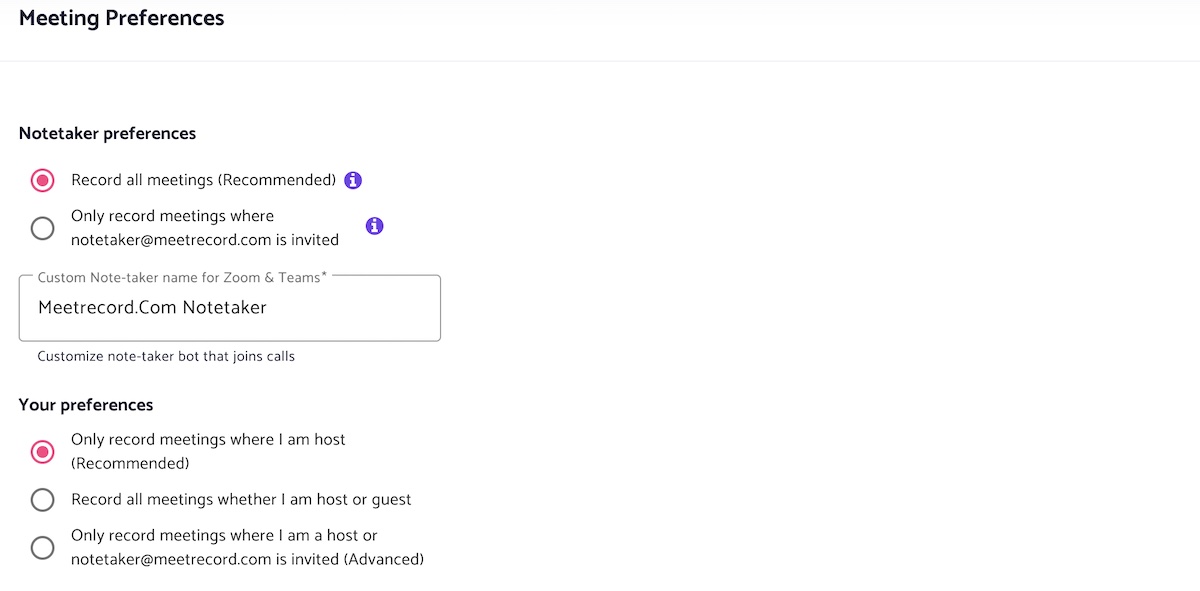
4. Check skip words
Go to User > Preferences and check skip words.
You can set phrases and email id as skip words. If exact match of the skip words are found in Meeting subject, Participants email, Description or Location then meeting will be skipped.
Ex: Daily Sync, 1:1 with, [Internal], All hands, [email protected]
Did you find this useful? Give it a thumbs up below. For any query please reach out to [email protected]

