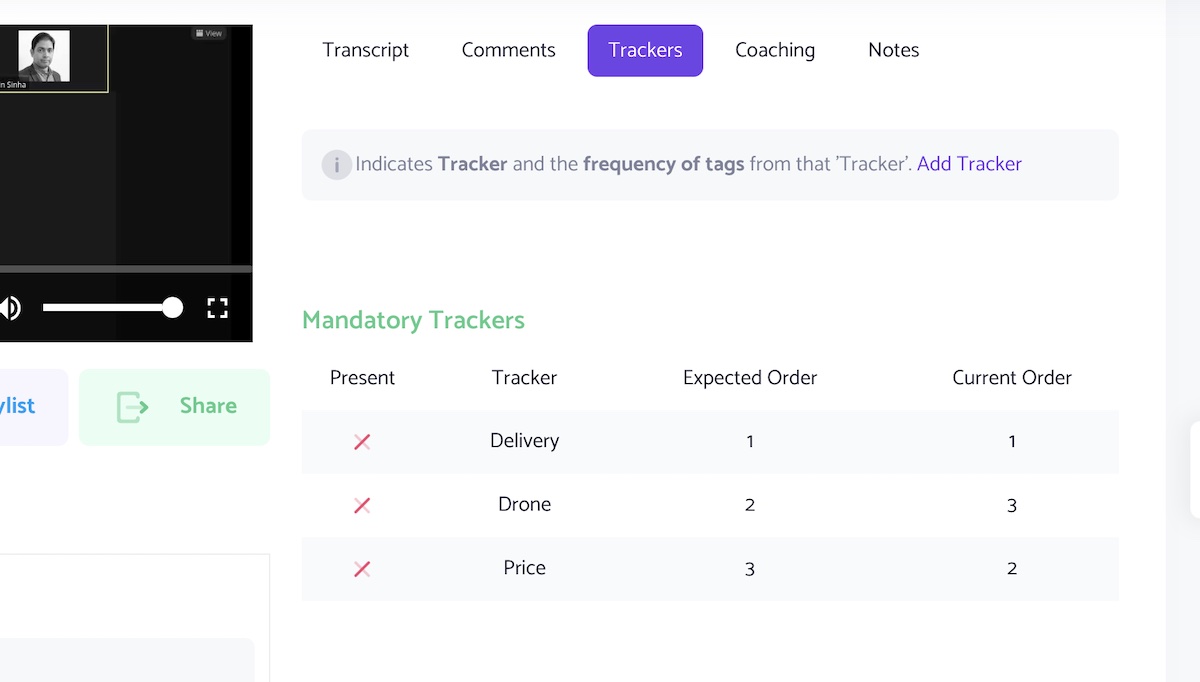How to track must-have Trackers in meeting conversations?
Mandatory Trackers
Snehal Nimje
Last Update 3 年前
Once you have nailed your CS/Sales processes, the next big task every leader faces is to replicate them uniformly across teams.
An easy way to implement this is to create a simple list of the must-have keywords you want to track and their chronological order.
Track it across your teams' meetings, and check for discrepancies. Do this both at a macro and micro level. Why?
Of course, Macro-level analysis helps you see how the processes are followed and forecast your projections. But, doing a root-cause analysis at the micro-level can help you find coaching opportunities or early indications of changing buying behavior which you surely don't want to miss.
How to add Trackers?
1. You have to be Admin to add Trackers. Go to Add Trackers after clicking on Admin > Trackers
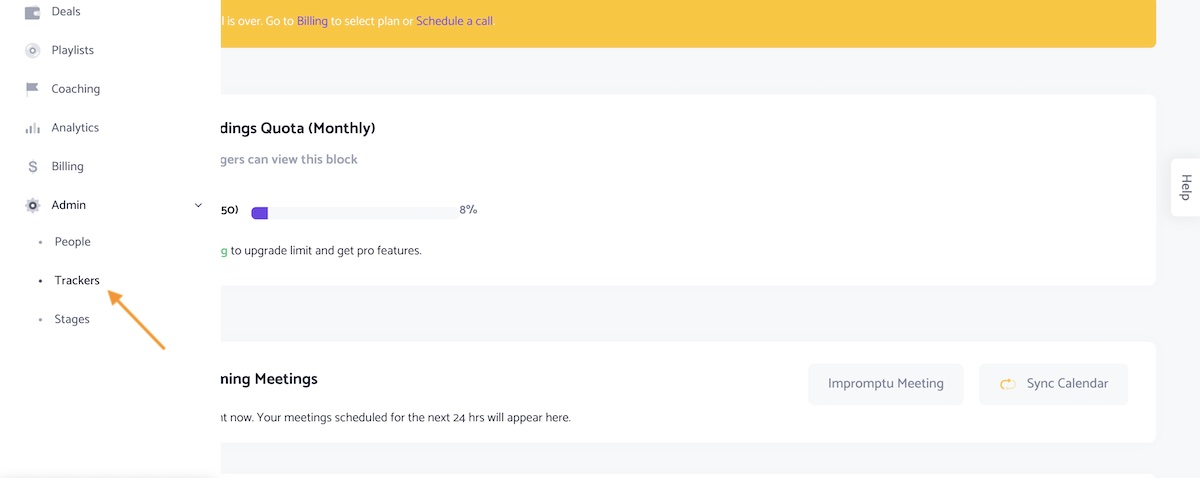
2. On the Trackers page, click on New Trackers button
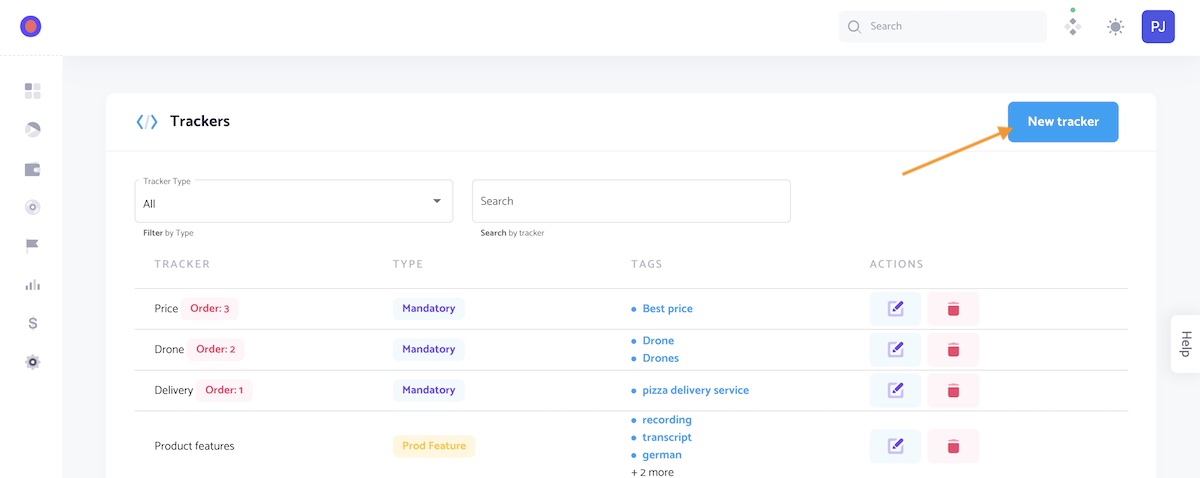
3. Enter the Tracker name and Select Tracker type as Mandatory
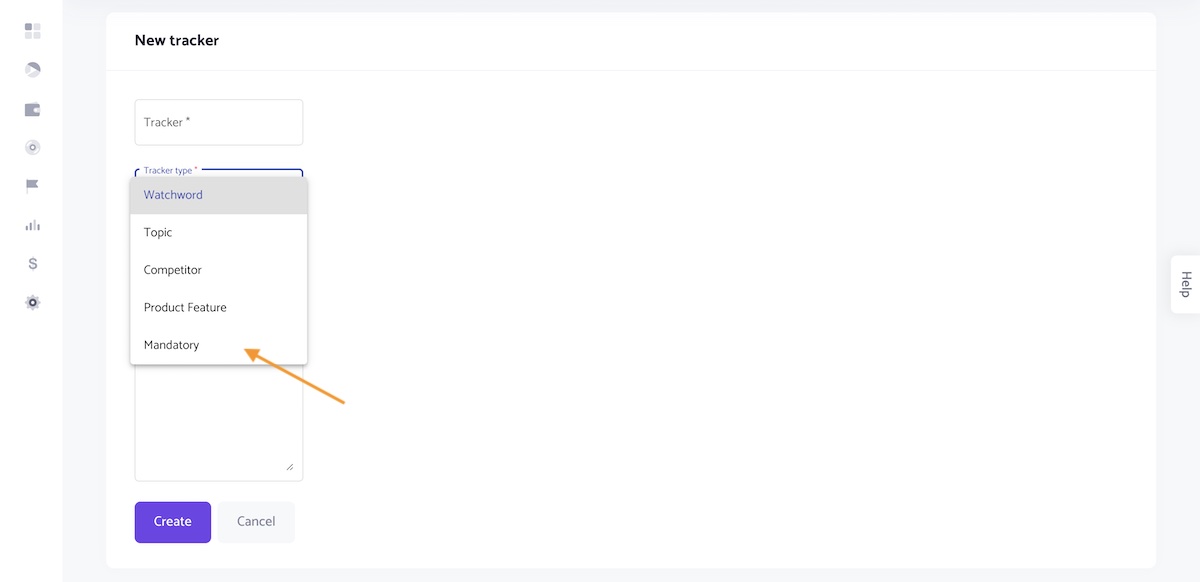
4. A new text-field named Order will be shown. Select the expected chronological order of the appearance of this keyword.
For eg. If the keyword 'Pizza delivery service' should come first 'Drones' second and 'Best price' third, then create these different keywords
a) Create order 1 for 'pizza delivery service', click save
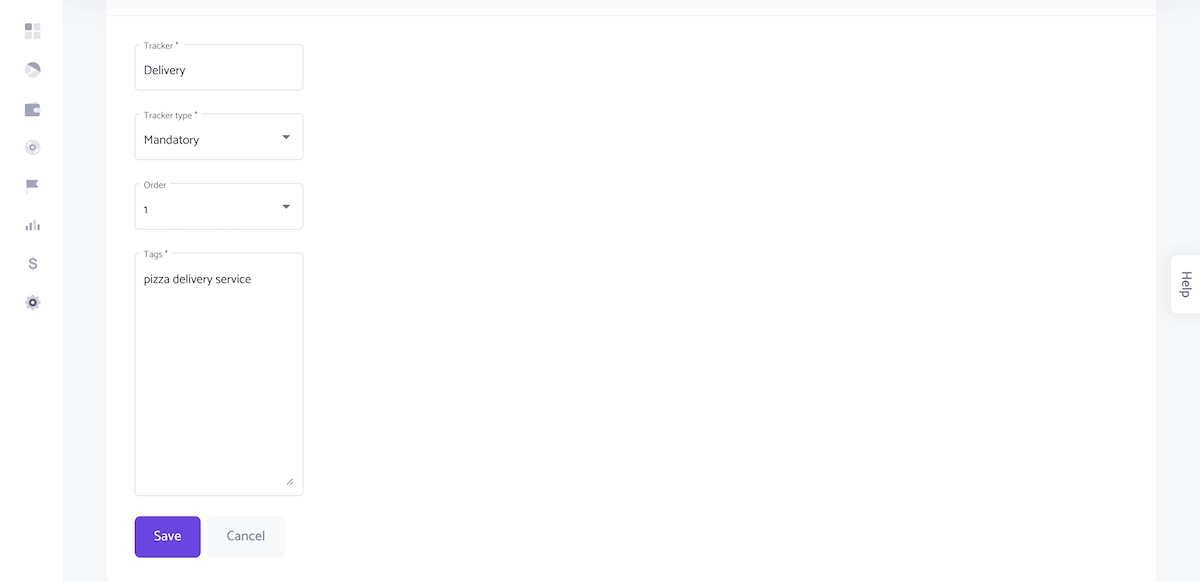
b) Again Add Tracker> Mandatory Tracker type, create order 2 for 'Drone' and Save
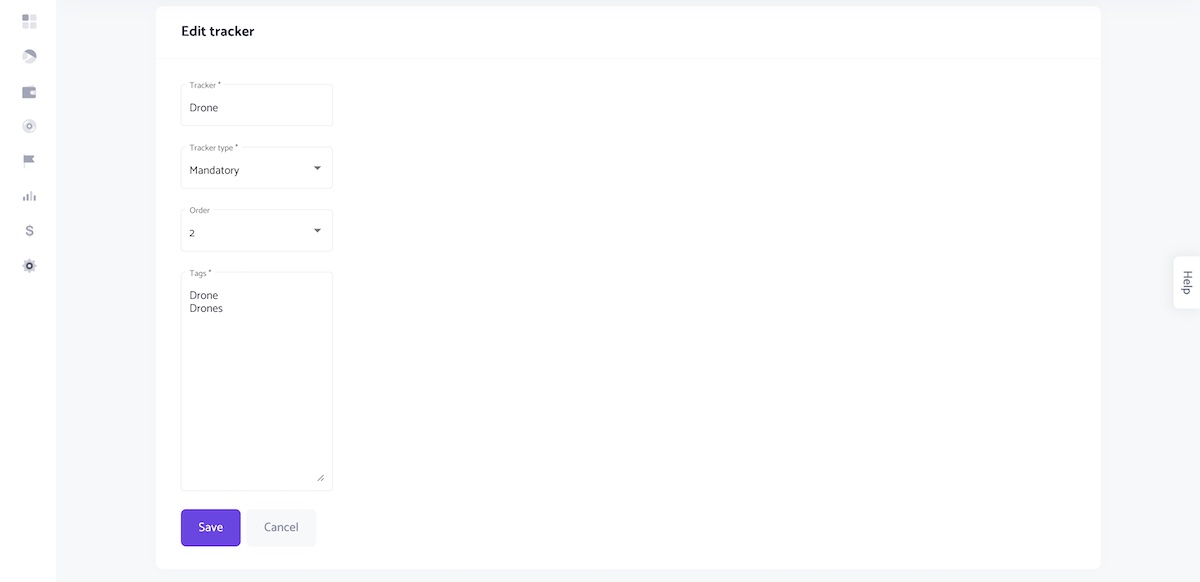
c) Add Tracker> Mandatory Tracker type, create order 3 for 'Best price' and Save
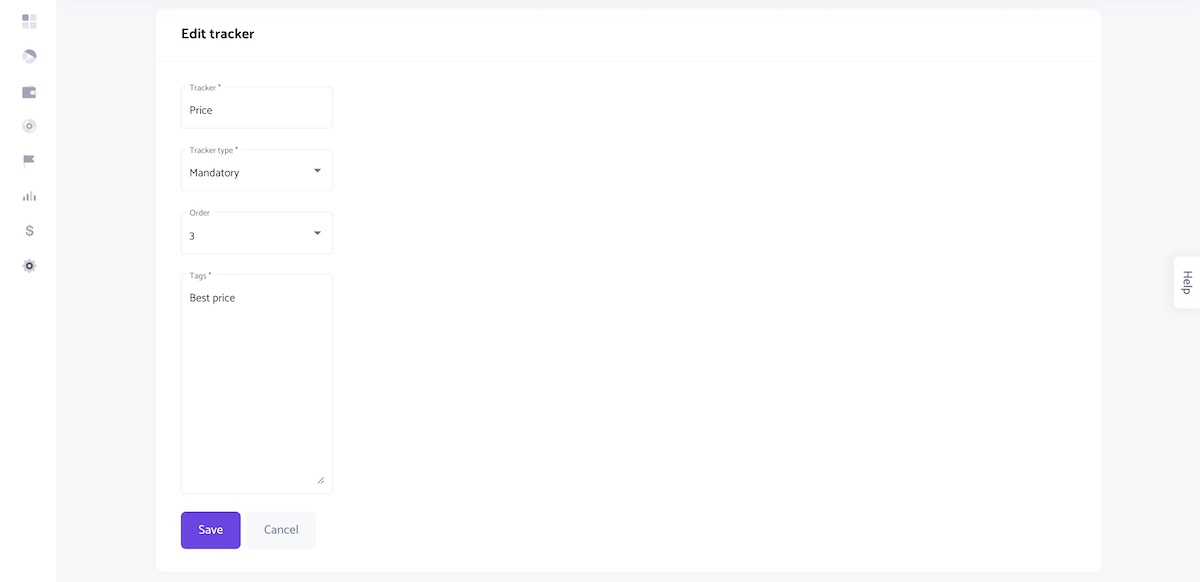
That's it.
Once the keywords are added, we process your last 25 recordings for data.
The result will be shown in the Trackers tab of the recording as below