Everything about Mandatory Trackers
Mandatory Trackers
Paras
Last Update 2 jaar geleden
What is a Mandatory Tracker?
Once you have nailed your Sales/CS processes, every leader's next big task is to replicate them uniformly across teams.
An easy way to implement this is to create a simple list of the Mandatory Trackers you want to track in chronological order.
What can I do with Mandatory Trackers?
If you wish to track whether the meeting flow was A > B > C, create a mandatory tracker and check if that happened. It is best suited when you have a process and want to check whether your team followed it. For example Discovery > Demo > Pricing
Track it across your teams' meetings, and check for discrepancies. Do this both at a macro and micro level. Why?
Of course, Macro-level analysis helps you see how the processes are followed and forecast your projections. But, doing root-cause analysis at the micro-level can help you find coaching opportunities or early indications of changing buying behavior which you surely don't want to miss.
How to add Mandatory Trackers?
Detailed steps here
In brief:
1. Go to Account Setup > Tracker or click here
2. Click New Trackers on top right corner of page
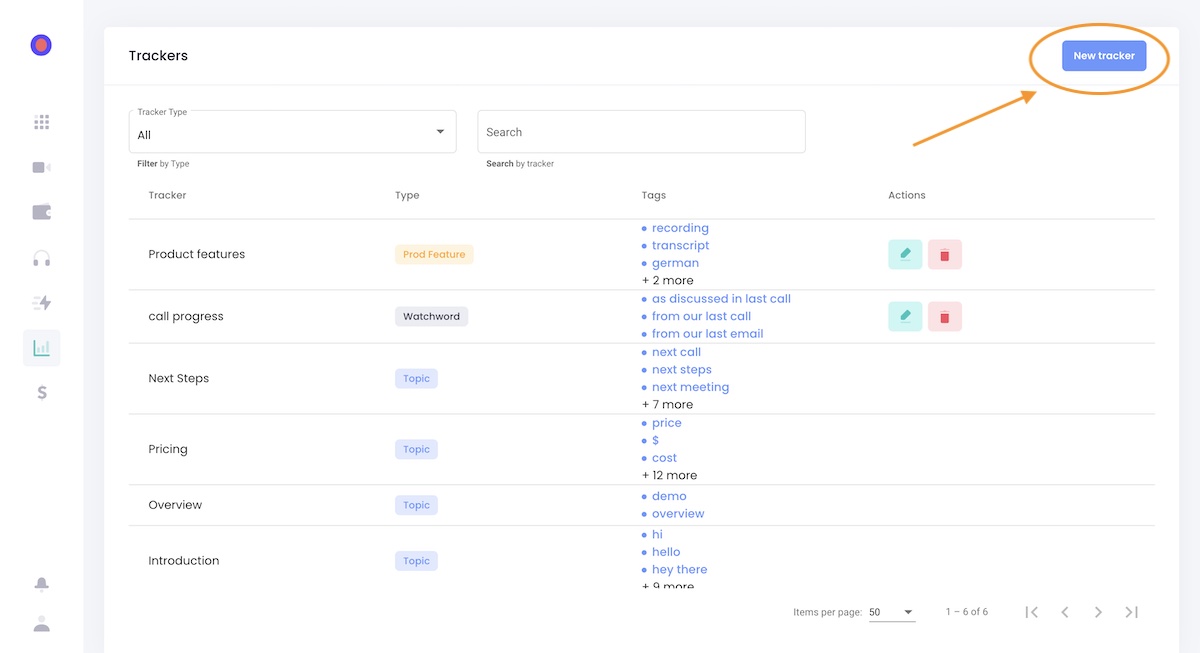
3. Enter the Tracker name and Select Tracker type Mandatory
A new text field named Order will be shown. Select the expected chronological order of the appearance of this Tracker.
For eg. If the Tracker 'Delivery', 'Drone', 'Price should come in order then Create a Mandatory Tracker with such sequence
4. Add the tags or words that co-relate with this tracker. Tags are the keywords that define a Tracker. Application will use these tags (and words similar to them) in the meeting to track.
Once the keywords are added, we process your last 25 recordings for data.
The result will be shown in the Trackers tab of the recording as below
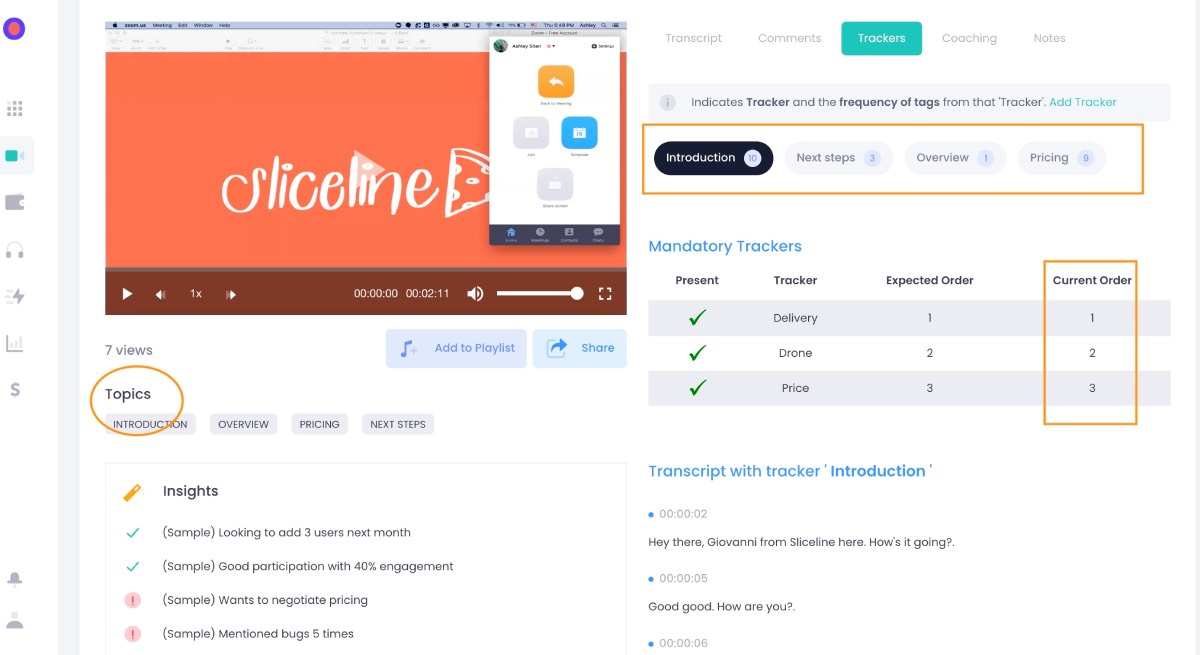
Hope this answers your query. For further assistance please write to [email protected].

