Create alerts
Get notified about select meetings over email and slack
Paras
Last Update 2 jaar geleden
To get alerts for:
- Meetings where Competitor tracker was triggered
- Meetings which are scored less than 2
- Meetings longer than 30 min AND subject has 'Demo'
- Meetings which are on Proposal stage
... and many more like these.
You can use our Alert feature to get notifications over email or slack. Notification are sent immediately, daily or weekly.
To set an alert follow these steps:
1. Go to Recordings page and choose filter for your alert. You can choose multiple criteria. For example, in image below we are creating alert for meetings scored between 3-4 and have Budget tracker.
Click Save, to save as filter.
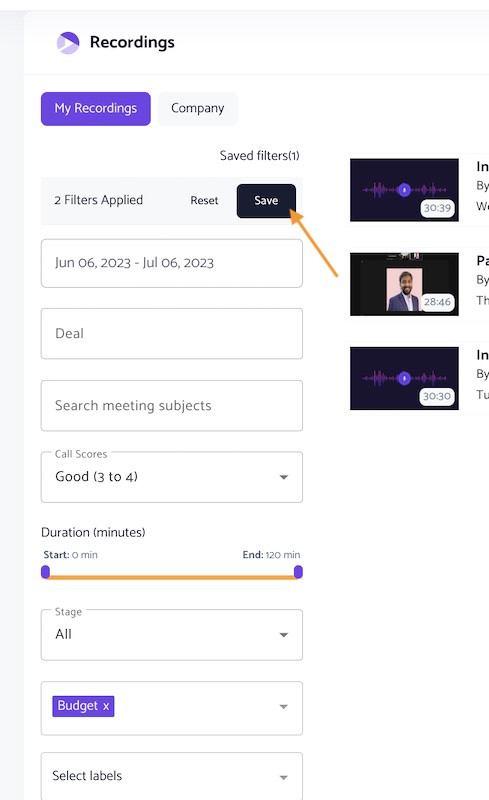
2. In the pop up, name this filter and click on Enable alert. You can choose alert medium to be email or Slack.
For email alert
Click on Enable alert, choose Email and select mention emailid where you want to be notified. If you select multiple options, then alert will be sent to all. For example in the image below immediate email will go to Paras, Daily email will go to Snehal and Weekly email will go to Sachin.
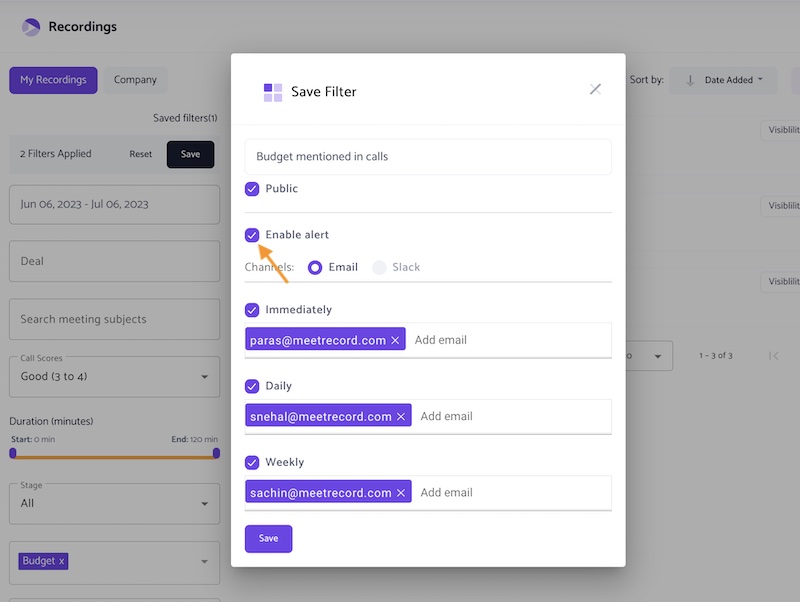
For Slack alerts
Choose slack and select alert frequency. For example, in image below Slack alert will go to #recordings channel immediately and weekly in #sales channel as a collection of these meetings.
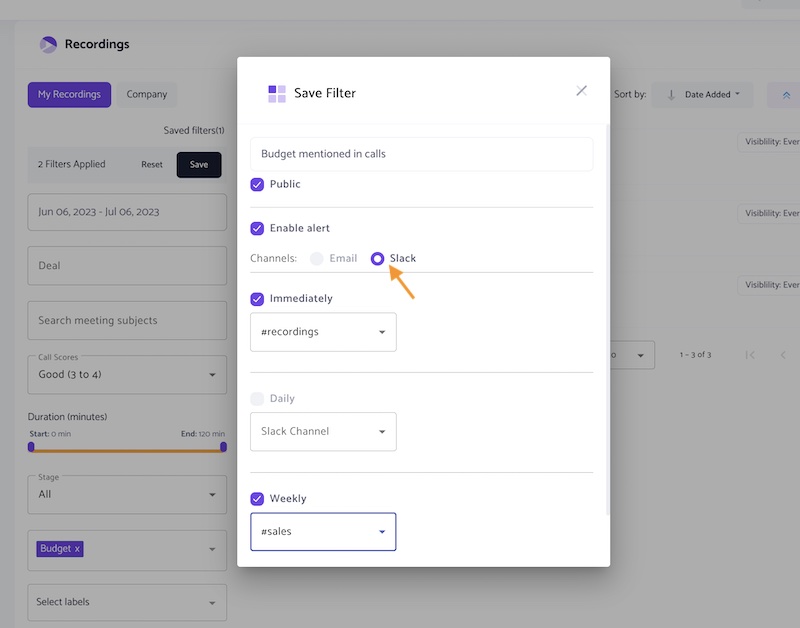
Alert will be sent only for upcoming meetings. For meetings already happened alert will not be sent.
Hope this helps, for any query please write to [email protected]

